 |
| From the front, the two iPhones look almost identical. |
 |
| We love the iPhone 3G's flush headset jack. |
The iPhone's 3G controls reveal a few changes, but none will surprise a current iPhone user. The Home button sits below the display, while the volume rocker and ringer mute switch rest on the left spine. The Power/sleep button rests on top of the phone in its normal position. All controls are now silver instead of black. The SIM card slot hasn't moved either, and Apple now includes a SIM removal tool in the box. The bottom of the iPhone houses the speaker, the microphone, and the charger port, but you'll also notice two tiny screws on either side of the charger jack. Think maybe you'll be able to replace your own battery now? Bummer: The battery is still not user-replaceable, so we don't recommend trying it (although we hear the battery is no longer soldered down). We're very pleased that the iPhone 3G's 3.5mm headset jack now sits flush with the surface of the phone allowing you to use any 3.5mm headset you like; you're no longer restricted to a headset that can fit in the previous phone's inane recessed jack.
In the box you'll find the syncing cable, a display cleaning cloth, a headset, user documentation, the aforementioned SIM removal tool, and an electrical outlet plug. The plug is pleasantly smaller than on the original iPhone's, but it's compatible with a standard USB cable. On the downside, you don't get a syncing dock. If you want one, you have to shell out $30 for it (boo!), and Apple made sure the iPhone 3G won't fit in the first iPhone's dock.
Features
The iPhone 3G hangs on to all the original iPhone features and throws in a few more, so we'll concentrate on what's new. Lucky for first-gen iPhone owners, most of the impressive array of additions--save 3G support and enhanced GPS--come along with the free 2.0 software update. For more on the organizer features, stocks and weather widgets, YouTube app, notepad, threaded texting, and visual voicemail, see our original iPhone review.
Exchange server support
Worker bees worldwide have awaited the iPhone 3G's full support for Microsoft Exchange server. In our tests, adding an Exchange account was ridiculously easy once we had the correct settings from our IT department--simply choose to add a new e-mail account in the main Settings menu, and you'll be taken to the standard list of available e-mail systems. "Microsoft Exchange" and "MobileMe" will appear at the top of the list just above the choice for Gmail. You'll then be prompted to enter the applicable e-mail address, domain/username, server, and password. The authentication process took just a couple of minutes. Installing CNET's security certificate posed a bit of a challenge, but we eventually succeeded by mailing the certificate to ourselves through Yahoo Mail.
 |
| The iPhone 3G offers settings for Exchange server and MobileMe e-mail accounts. |
Once you're ready to go, the iPhone will sync your Outlook e-mail, contacts, and calendar. Be advised that while the iPhone can support multiple POP3 accounts at once (two Yahoo accounts, for instance), it syncs with only one Exchange server and, worse, with only with one calendar or contacts list at a time. If you have a separate personal calendar, your work calendar will replace it once you start the sync. (You'll be notified before it happens.)
As an alternative, though, you can sync e-mail without syncing your contacts and calendar. Also, you can keep work and personal e-mail accounts open at the same time, although you'll have to switch between the two (unlike on a BlackBerry). MobileMe is another way to work around this restriction, but we'll talk about the later.
When using Wi-Fi, e-mail syncing went quickly. As new messages came in, the iPhone registered them almost immediately. It seemed to bog down when we received a large clump of messages at one time, however. In those cases, we had to update the phone manually, but even then the connection could freeze. In one instance, an update took almost 5 minutes--long enough that we had to back out of the e-mail app and try again later. We also noticed that if the iPhone loses its Wi-Fi connection, the syncing is interrupted even if the phone has 3G service. The Syncing via 3G was just as quick; if there was a difference, we didn't notice it. But if the 3G connection is shaky, it will take longer.
When we deleted a message on our phone, the same e-mail vanished on our PC just a couple of seconds later. Messages deleted on the PC took longer to disappear from the phone; typically, we had to do a manual update to see them gone. Messages deleted on the phone will show up in your PC's Recycle Bin and vice versa. When the data connection is weak, deleting and moving messages can be problematic. There were a few instances when the iPhone would not let us delete a random message. But when we go back to our computer, the message was indeed in the Trash.
You can access all folders in your in-box and move messages from your in-box to a specific folder. You can't search for messages, but you can call a contact if they include their phone number in their e-mail. Opening attachments worked as promised, and we like how you now can save attached images directly to your photo gallery simply by tapping the image. To e-mail photos, you will need to do so in the traditional manner by opening the photo, selecting the e-mail option, and choosing which account you'd like to send from. We had some difficulty forwarding big attachments--on a couple of occasions we had to try multiple times to send the message on to a colleague. Also, the iPhone was not able to show imbedded JPEG images on e-mails.
The e-mail syncing is not without its faults, and it can't measure up to a BlackBerry just yet, but it is a good step toward making the iPhone a business device. Your experience will depend on how you use e-mail throughout the day. If you get scores of messages, and you must respond to each one, then we'd suggest holding off for now. But if you get scores, and only respond to a few (or you just get a few), then you could be perfectly content with the experience. Though according to AT&T, using Exchange server support on the iPhone 3G will require the business data plan (the one that costs $45 per month), we're not sure how AT&T will enforce this rule. The iPhone does not prompt you of this restriction in any way.
MobileMe
The iPhone 3G supports Apple's new MobileMe service, which synchronizes from Mac's Mail, Address Book, and iCal applications: contacts, calendar appointments, e-mail messages, photos, and browser bookmarks. One advantage of MobileMe is that it allows you to sync personal and work calendars, and contacts. Check out our MobileMe review for a full analysis.
App Store
When you select the iTunes Store, you're taken to the App Store main menu, which somewhat resembles the mobile iTunes store in design. You search applications by name and category and you can browse through the lists of Featured applications or the Top 25. There also is a feature for seeing if your purchased applications have any updates.
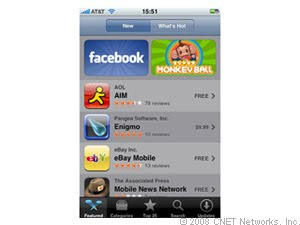 |
| The mobile iPhone App Store. |
Downloads over 3G took about the same time as they did over Wi-Fi, give or take a few seconds, but apps over EDGE are quite pokey. We also purchased applications through the online iTunes (7.7) store. We downloaded Super Monkey Ball and then synced it to our phone--a new applications tab appears under the iPhone menu. The process was quick and painless. What's more, navigation through the online apps store is easy. After loading apps, the icons will appear on the Home screen.
What's most remarkable about the online applications store is the sheer breadth of titles available, many of which take full advantage of the accelerometer. As of this writing, there are 27 pages available in a extensive range of categories. If there is one thing about the iPhone that's to love, it's the App Store--even if not all the applications are keepers and Apple is maintaining strict control over who gets in. Sure, Apple is not the first company to build a phone that takes third-party applications, but like the iPhone itself, the App Store is unique not for what it does, but for how it does it. The process is so easy that we can't imagine having the same experience on a Windows Mobile device. Of course, before you get carried away, remember that some apps are free but others will cost you.
3G
The iPhone 3G's support for AT&T's wireless UMTS wireless broadband network comes too late for original iPhone buyers who grew frustrated with the slow Web-surfing speeds over the 2.5G EDGE network, but it makes for a much more satisfying second-generation device. Safari consistently delivered speeds of about 300Kbps to 500Kbps and even faster at times in our tests. That's a huge jump over the typical EDGE speeds of less than 100Kbps. Web pages that used to take minutes took only seconds to load via 3G.
In preliminary testing, the iPhone 3G blew away its predecessor. When using the 3G network, WorldofWarcraft.com (a very bandwidth-heavy Web site) loaded as quickly as 38 seconds and as slowly as 47 seconds. In contrast, the same site loaded anywhere from 2 minutes to 2 minutes and 45 seconds on the original iPhone using EDGE. We also tried accessing WorldofWarcraft.com on the iPhone 3G using EDGE. Its fastest speed also was 2 minutes but the slowest speed was a painful 3 minutes 30 seconds. The mobile site of CNET.com loaded in just 12 seconds on the 3G network but up to 23 seconds using EDGE. For more on Internet speeds, check out this Prizefight.
 |
| The iPhone 3G's Safari browser. |
 |
| Find your way with the iPhone 3G's Assisted GPS. |
Source : http://reviews.cnet.com/smartphones/apple-iphone-3g-8gb/4505-6452_7-33064709.html

